Vanier ITSS provides wireless access for registered students and employees on the VC-Secure network, and official guests (with advance request) on the VC-Public network. Please note that all users must abide by the IT Usage Policy, and failure to do so will result in the disabling of the user’s account.
vc-secure
vc-public
student login
all credit students- Username: your student ID number (e.x.: 1234567)
- Password: your Omnivox login password
non-credit student login
students enrolled in non-credit courses- Username: “m” followed by your student ID number. Example: m1234567
- Password: “Vanier-” followed by your birthdate mmddyy followed by “College”. Example: Vanier-121391College for December 13, 1991
employee login
faculty and staff- Username: your VanierPass username
- Password: your VanierPass password

windows
When you try connecting to VC-Secure, you will be asked for your credentials. Your Identity is your student ID number or employee username and your password is the same password you use to login to your Omnivox or Office 365 account. Once you’ve entered your Identity, Password and correctly selected “Do Not Validate” for the CA Certificate, you will be able to connect and use Vanier’s VC-Secure Wi-Fi.
Attached a picture guide VC-Secure Connection
If you have any questions, visit one of the IT-Helpdesks located in rooms E402 and N215.
mac
mobile
On a mobile device, you can simply connect to VC-Secure as you would any wireless network, entering your VanierPass username and password when requested. Note that on some older Android versions, the EAP method should be changed to PEAP.

- View your wireless networks.
- Select the VC-Public wireless network and connect to it.
- Open your browser and go to any web page. You will be redirected to the Vanier College wireless portal page.
- Once your portal page appears, log in using the instructions below.
Having trouble logging in?
As a courtesy to Vanier students, Vanier College provides wireless access to the college network. Every effort is made to ensure that the system is accessible at all times, however network uptime is not guaranteed. Beyond the information contained on this website, the college cannot provide technical support to students who may have difficulties connecting to the college wireless network.

Vanier employees still having issues logging in, please click to open Octopus Portal and submit a helpdesk request.